Google Webmaster Tools (GWT) is the primary mechanism for Google to communicate with webmasters. Google Webmaster Tools helps you to identify issues with your site and can even let you know if it has been infected with malware (not something you ever want to see, but if you haven’t spotted it yourself, or had one of your users tweet at you to let you know, it’s invaluable).
And the best part? It’s absolutely free. If you don’t have a GWT account, then you need to go get one now.
This guide to Google Webmaster Tools will walk you through the various features of this tool, and give you insight into what actionable data can be found within. (For more in-depth help, go to Google’s Webmaster Help.)
Verification
Before you can access any data on your site, you have to prove that you’re an authorized representative of the site. This is done through a process of verification.
There are five main methods of verification currently in place for GWT. There’s no real preference as to which method you use, although the first two tend to be the most commonly used as they’ve been around for longer.
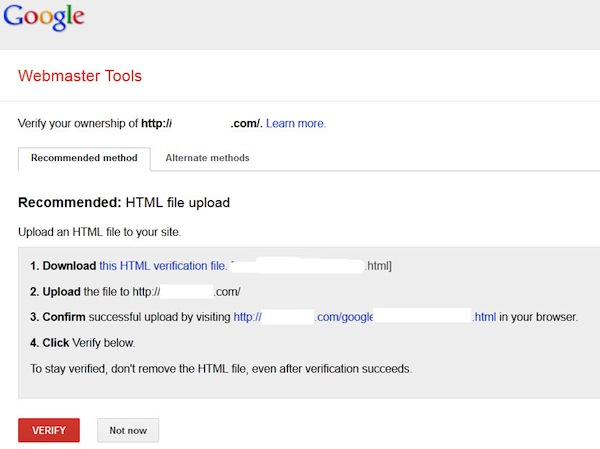
- The HTML file upload. Google provides you with a blank, specially named file that you just have to drop in the root directory of your site. Once you’ve done that, you just click on the verify button and you’ll have access to your GWT data for this site.
- HTML tag. Clicking on this option will provide you with a metatag that you can insert into the head of your home page. Once it’s there, click on the verify button to view your GWT data. One item to note about using this method of verification is that it’s possible for the tag to be accidentally removed during an update to the home page, which would lead to a revocation of the verification, but reinserting the tag and clicking verify again will fix that.
- Domain Name Provider. Select your Domain Name provider from the drop-down list and Google will give you a step-by-step guide for verification along with a unique security token for you to use.
- Google Analytics. If the Google account you’re using for GWT is the same account as for GA (assuming you’re using GA as your analytics solution), is an admin on the GA account, and you’re using the asynchronous tracking code (with the code being in the head of your home page), then you can verify the site this way.
- Google Tag Manager. This option allows you to use the Google Tag Manager to verify your site.

The Dashboard
Now that you’re verified, you can log in and start to examine the data for your site.
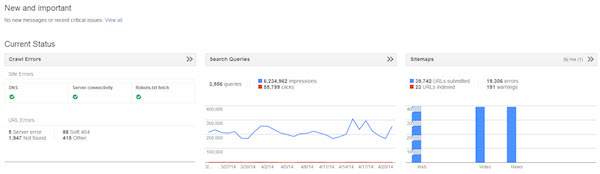
The first screen you’ll see is the dashboard. This gives you a quick view into some of the more pertinent information for your site, along with any new messages from Google. We’ll cover each of the widgets shown here in their own sections.
Site Messages
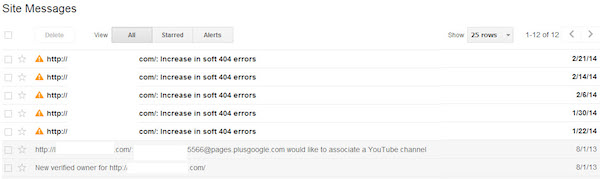
When Google wants to communicate with a webmaster, this is the place they’ll do so. There may be messages that inform you that you have pages infected with malware, that they’ve detected a large number of pages on your site, which may be an indication of other problems, or even just an informational message that your WordPress installation really needs to be updated to remove the possibility of anyone exploiting already known security holes in that platform.
Not all messages are bad. There’s also the possibility that you’ll get one that congratulates you on an increase in traffic to one or more of your pages.
Settings
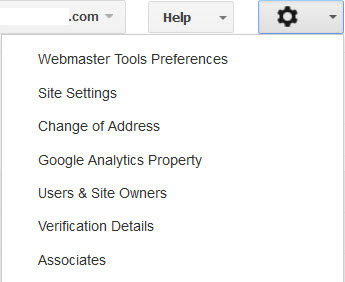
Clicking on the gear icon in the top right gives you access to the tools that formerly resided in the Configuration menu item.
Webmaster Tools Preferences
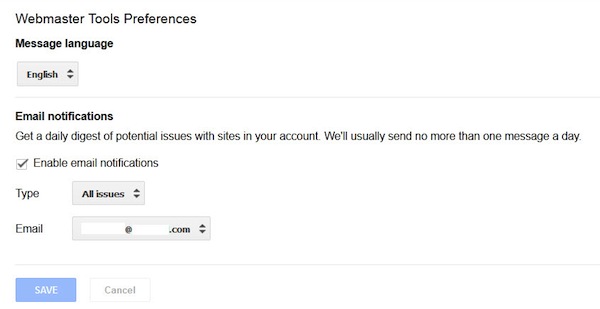
Here you can specify whether you’d like to receive a daily digest of your messages, and the email account you’d like them sent to.
Site Settings
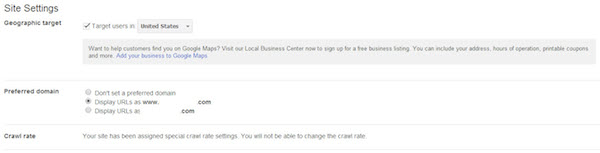
Here you can tell Google some things about your site if you’re not able to tell them in other ways.
For example, if you have a .com site, hosted in Duluth, but it’s targeted to the UK, there aren’t too many signals to the search engines that that’s your intention. In this tab you can set your geographic target to the UK, which informs Google of your intentions for this site.
You can also set your preferred domain – whether you want the site to show up in the search results with the www or without the www. Most sites will redirect from one to the other, or contain canonical tags, which will preclude the need for setting this here, but if you don’t have that capability, this is your way to tell Google.
The crawl rate option allows you to slow down the rate of Google’s spider’s crawl. You’d only really do this if you witnessed server issues due to Google’s crawling, for the most part you’re going to let Google figure out what the correct crawl rate is for your site based on how frequently you add and update content.
Change of Address
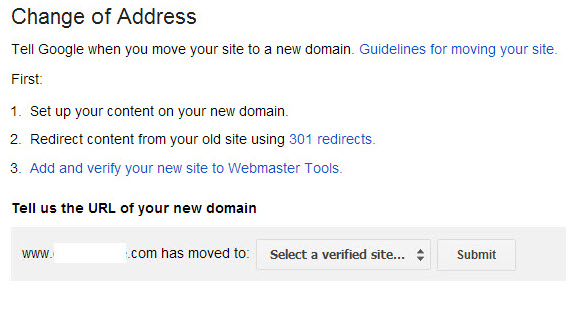
If, on the rare occasion that you would do so, you decide to migrate your entire site to a new domain, this is where you let Google know.
Once you’ve set up your new site, permanently redirected the content from your old site to your new using a 301 redirect, added and verified your new site on GWT, then you come to this option and inform Google of the move.
This should help the index to be updated slightly more quickly than if Google were to just self-detect and follow the 301s.
Google Analytics Property
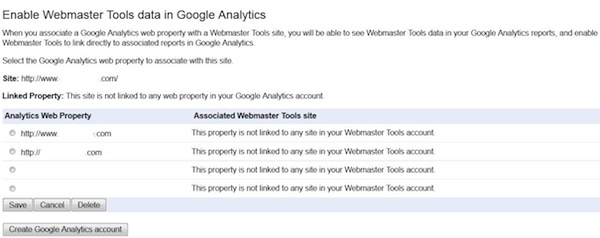
If you’d like to be able to see your GWT data in Google Analytics (GA), you can use this tool to associate a site with a GA account. Simply select any currently linked GA account to associate it with this site. Should you not have a GA account, you have the option to create one here.
Users & Site Owners

Here you can see a list of all authorized users on the account, and their level of authorization. A new user can be added here if needs be.
Owners have permission to access every item on the site.
Users with “Full” permission can do everything except add users, link a GA account, and inform Google of a change of address.
Users with “Restricted” permission have the same restrictions as those with “Full” permission plus the following: they only have viewing capabilities on configuration data, cannot submit sitemaps or request URL removals, cannot submit URLs, cannot submit reconsideration requests, and only have the capability to view crawl errors and malware notifications (they can’t mark any of them as fixed).
Verification Details
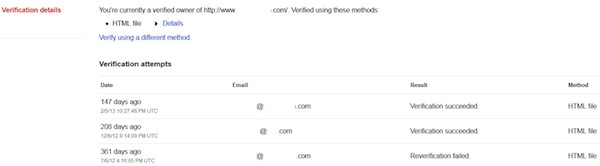
This lets you see any verification issues/successes.
Associates
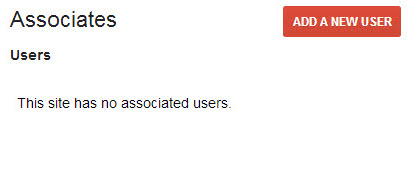
This section allows you to associate different Google accounts with your GWT account, so that they can be designated as officially connected to the account/site. They can’t see any data in GWT, but they can perform actions on behalf of your site (e.g., creating an official YouTube account for the site, or posting to Google+ on behalf of the site through an associated account).
To add an associate user, simply:
- Click on the “Add a new User” button.
- Enter the email address that’s associated with the account you’re associating.
- Select the type of association you want.
- Click “Add.”
To associate a Google+ page, if it’s the same account on GWT and Google+, you’re done. If you’re using different accounts:
- Navigate to the Google+ page.
- Click on the profile button on the left.
- Click “About” in the links section.
- Add a link to the site.
Search Appearance
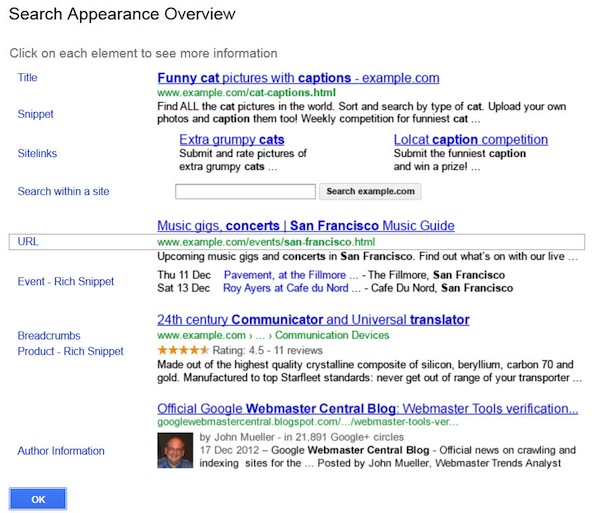
Clicking on the ? icon to the right of this menu option delivers a nice breakdown of the various elements of a search engine results page (SERP).
Structured Data
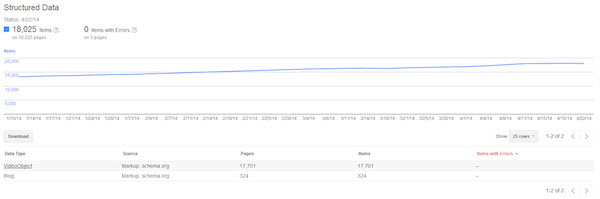
Here you can see information about all structured data elements that Google’s located on your site, whether they’re from schema.org or older microformats.
No comments:
Post a Comment